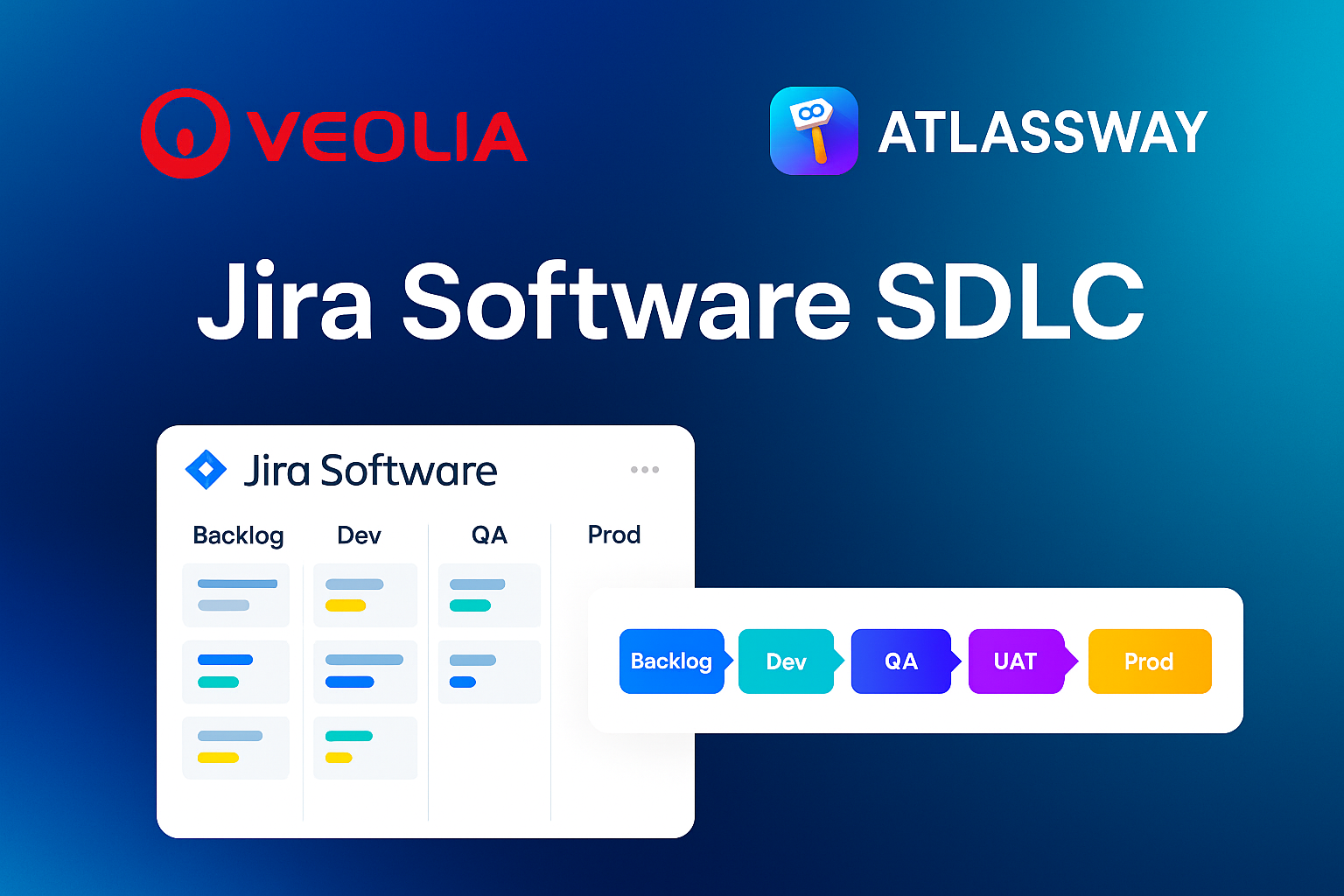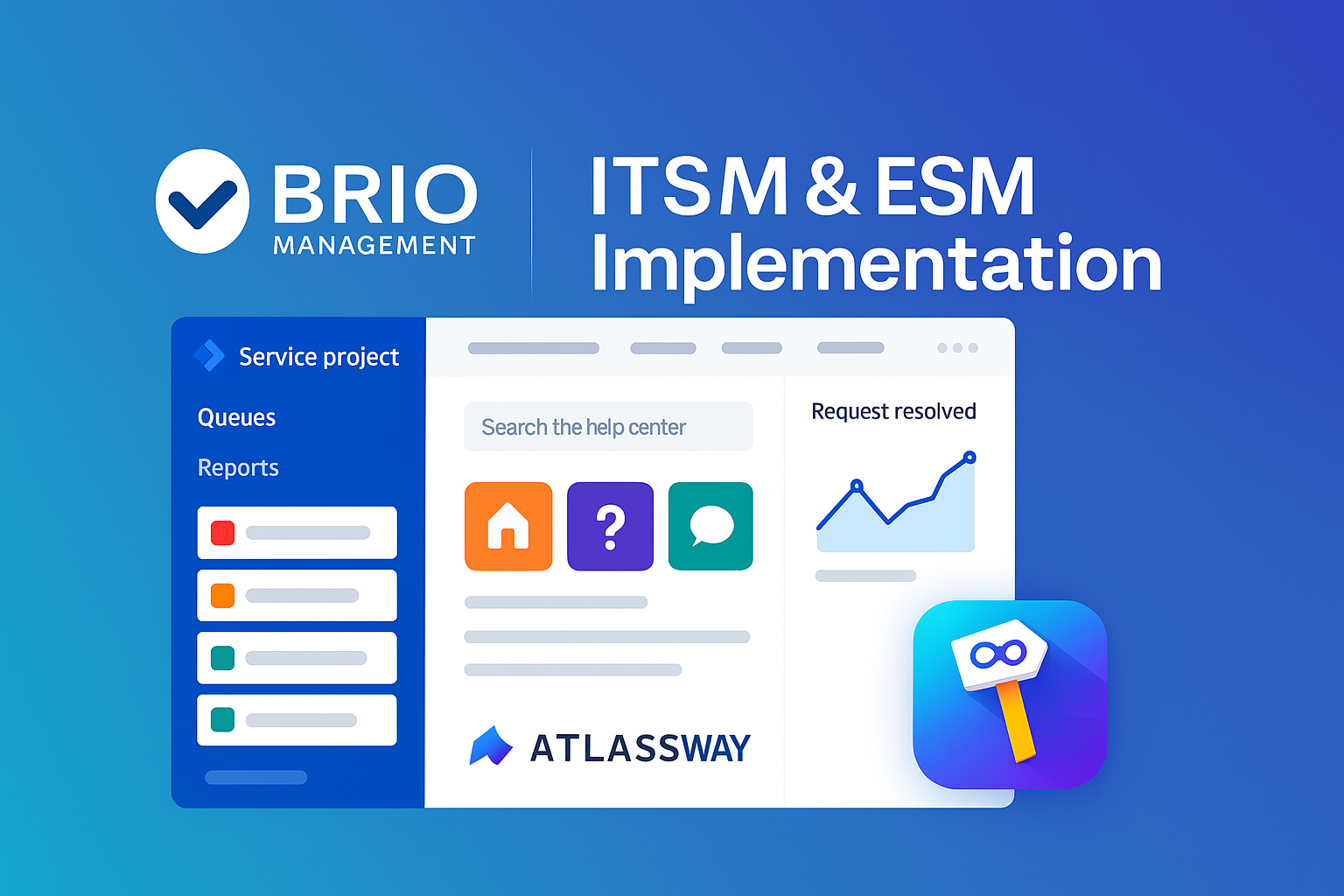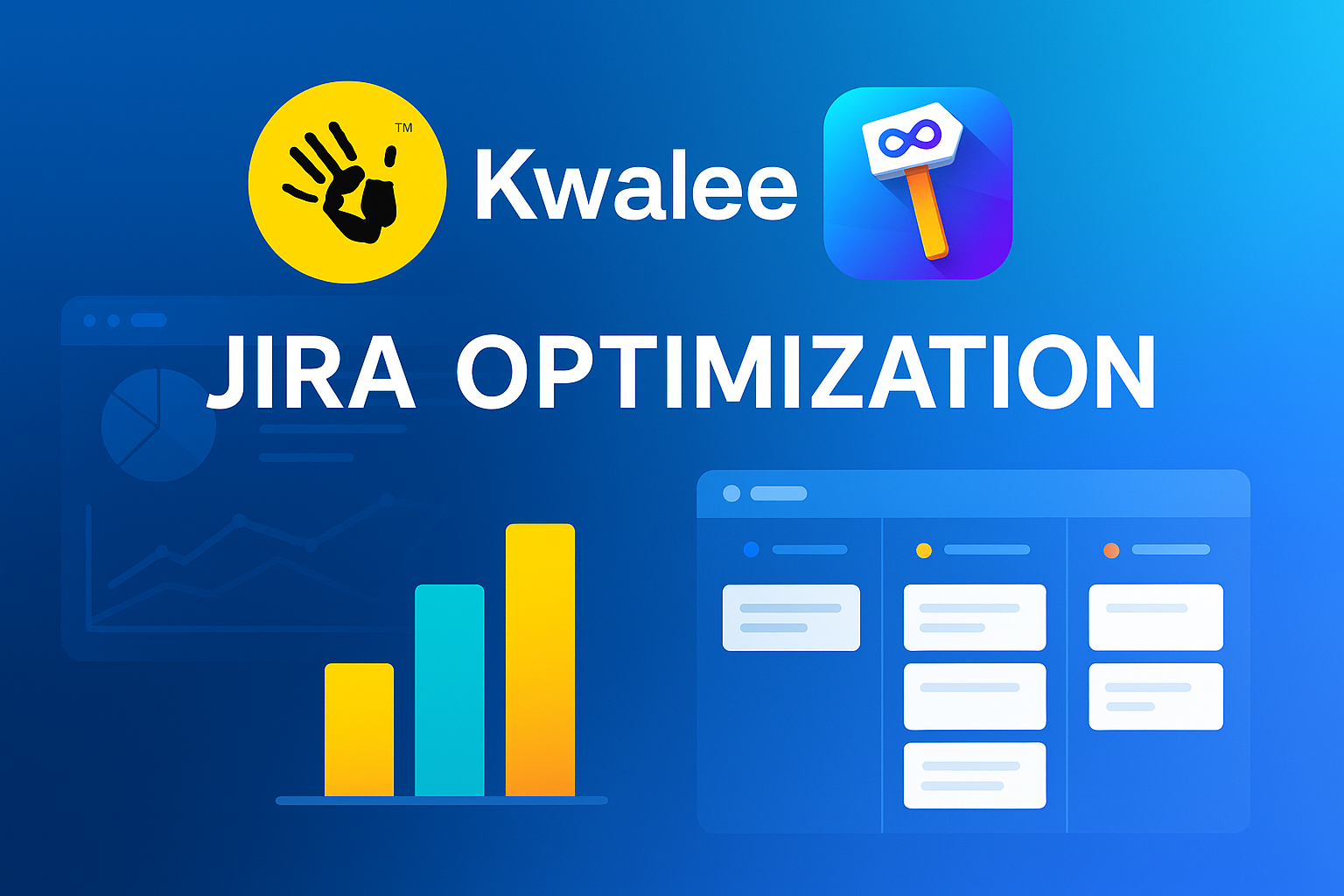Save, reuse, and manage custom views in Deep Activity! Apply filters, highlights, and layouts—then access them anytime for faster workflows.
📀 Save View
Once you’ve customized your table and applied filters or highlights, you can save the view for later use:
- Click on Select View > Save View
- In the Save View dialog, choose options:
- Save Current View
- Include Highlights (optional)
- Define View Visibility:
- 🔓 Public – Visible to all users
- 🔐 Private – Only visible to you
- 👥 Custom Access – Share with selected users or groups
- Select Project if needed
- Click Save
This makes it easy to return to personalized views without redoing your configuration.
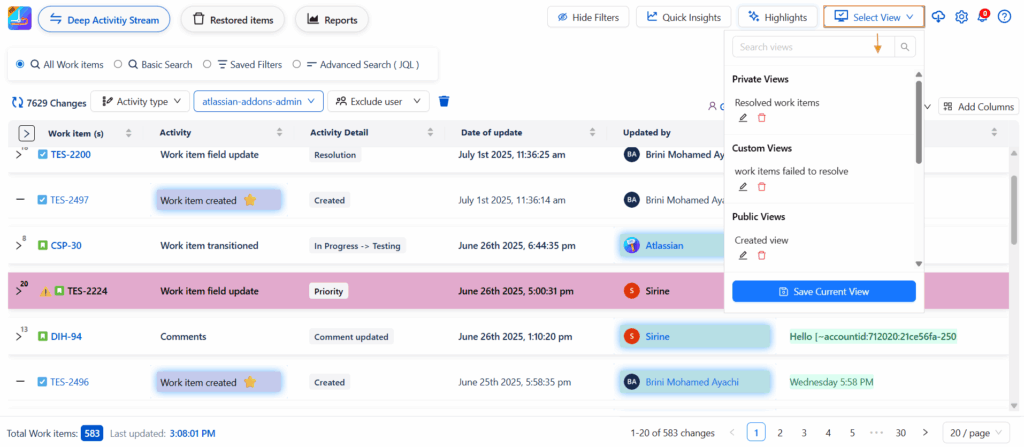
📅 Saved Views with Project Context
When a view is saved and associated with a specific project, it automatically becomes available in the Global Saved Views list.
To enhance clarity and context:
- Each saved view displays the project key directly beneath its name.
- This helps users quickly identify which project the view belongs to—ideal for managing multiple configurations.
This design ensures intuitive navigation and reduces confusion with similarly named views.
✏️ Edit a Saved View
- Click the pencil icon next to the view name.
- A popup appears showing the current name.
- Edit the name and click Save to apply changes.
❌ Delete a Saved View
- Click the delete icon next to the view name.
- Confirm deletion in the popup.
- Click Delete.
❎ Clear a Selected View
- Click on a view to load it.
- Then click View > Clear Current View to return to the default layout.
🔄 Update a Selected View
- Click Update Current View.
- A popup opens with the view name and settings.
- Adjust highlights or visibility.
- Click Update to save changes.
Hide and Show Views
Want to declutter your view list?
✅ Hide a View
- Click the eye icon 👁️ next to any saved view (yours or shared).
- The icon turns grey, hiding the view.
🔝 Show or Hide All Hidden Views
- Once at least one view is hidden, you’ll see a Hide Hidden Views button.
- Click it to remove hidden views from the list.
- To bring them back, click Show Hidden Views.
🔄 Re-show Individual Views
- When “Show Hidden Views” is active, hidden views will appear with greyed-out eye icons.
- Click the eye again to unhide.
- The Hide/Show buttons disappear once all views are visible.