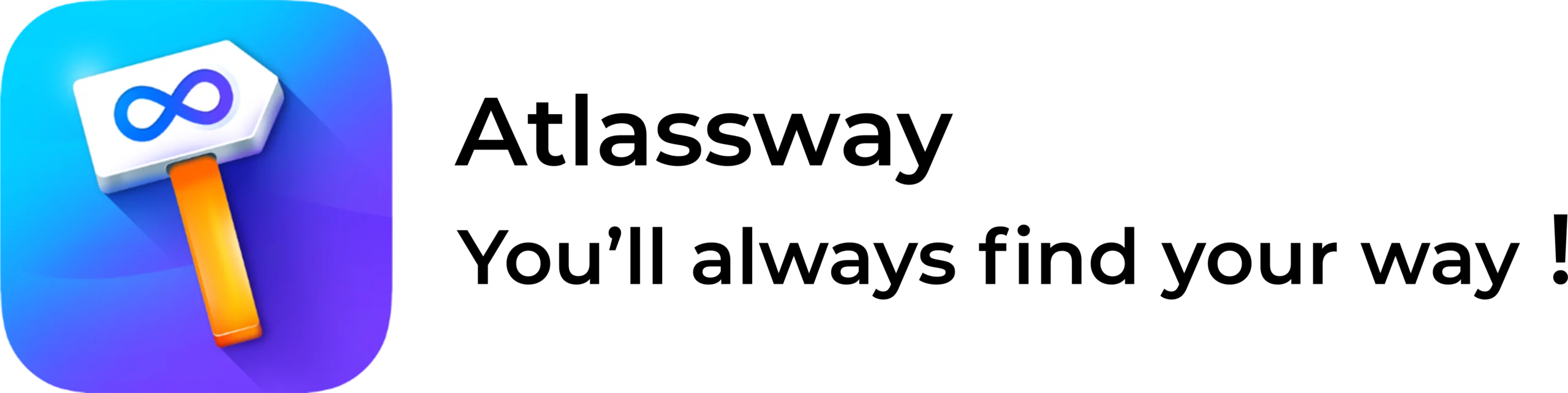Jira is like a time machine for your project management, every action, update, and accidental assignment is logged, ensuring that no change goes unnoticed. But how do you navigate this treasure trove of data? Enter the Jira Issue History Report, your key to tracking changes, understanding trends, and (let’s be honest) proving that you did, in fact, update that ticket last Thursday.
What Is the Jira Issue History Report?
Think of the Jira Issue History Report as a detailed timeline of every change made to an issue. From status updates and field modifications to custom field changes, it records everything. It’s like your project’s black box except no one has to panic when they open it.
Whether you are managing a small team or handling an enterprise-scale project, tracking issue history is vital. It helps in auditing, tracking workflow changes, resolving disputes, and improving project efficiency. Instead of wondering, “Who changed the status from ‘In Progress’ back to ‘To Do’?”, you can just check the history log and get the exact details in seconds.
Main Features Of Issue History For Jira
- Detailed Change Tracking: See who made changes, what was updated, and when it happened.
- Field-Specific History: Track changes to specific fields, such as priority, assignee, or due dates.
- Custom Field Change History: Monitor modifications in custom fields for better insights.
- Search Without JQL: No need for complicated queries just click and filter.
- Export Functionality: Download reports for audits, compliance, or just to keep receipts.
- User Activity Monitoring: Understand who is making what changes and when, helping in performance evaluations and process improvements.
- Workflow Optimization: Spot bottlenecks by analyzing how long an issue stays in each status.
Jira History Of Changes Report
Ever needed to know how many times an issue has bounced between “In Progress” and “To Do”? The Jira History of Changes Report helps you analyze workflow efficiency, flag bottlenecks, and understand issue movement at a glance.
Additionally, this report is useful in compliance audits where project managers need to track all changes and ensure adherence to internal policies. If you need proof of a specific change made a month ago, the Jira History of Changes Report is your go to tool.
How To Export Jira Change History Report
- Go to the issue history section.
- Apply necessary filters (date range, user, field changes).
- Click the export button (usually hidden just enough to keep things interesting).
- Choose your format (Excel, CSV, or PDF if you’re feeling fancy).
- Download and flex your data skills.
- Share the report with stakeholders to provide clarity on project progress and accountability.
How To View Jira Issue/Ticket History
- Open the Jira ticket.
- Scroll to the Activity section.
- Click on History to see all changes.
- Analyze, investigate, or just admire the neat record of every update.
- Use this history for resolving disputes or tracking modifications made over time.
Issue History (Built-in) Vs Issue History For Jira
Built-In Issue History
- Comes standard with Jira.
- Offers basic change tracking.
- Limited filtering and export options.
- Good for casual tracking but lacks advanced analytics.
Issue History for Jira (Add-On)
- Advanced filtering (by user, date, and field changes).
- Custom field change tracking.
- Exporting in multiple formats.
- A lifesaver for detailed audits and compliance checks.
- Provides insights that can improve team efficiency and workflow management.
How To Export Issue History
Exporting issue history in Jira is like downloading a game’s replay file and analyzing every move. To do this:
- Open the Issue History tab.
- Use filters to select relevant data.
- Hit export and choose your preferred format.
- Share it wisely (especially if it proves you were right all along).
- Use the report to identify inefficiencies and improve processes.
History Searches With Issue History For Jira
Tired of writing complex JQL queries? The Issue History for Jira plugin makes searching effortless:
- Filter by date range.
- Search by user actions.
- Track changes to specific fields.
- View results without JQL headaches.
- Quickly find out who modified an issue and why.
How To Get History For The Specific Issue Field In Jira
Ever wondered, “Who changed the priority from ‘Critical’ to ‘Low’ right before launch?” Here’s how to find out:
- Open Issue History.
- Select Field Filter.
- Choose the specific field you want to track.
- Review the changes and prepare your questioning glare.
- Use the insights to identify workflow inconsistencies or unauthorized modifications.
Why Jira Issue History Reports Matter
Understanding your Jira issue history is more than just a way to track changes, it’s a fundamental part of maintaining an efficient project management system. With detailed insights into ticket history, you can:
- Prevent miscommunication by having a clear record of who changed what and when.
- Identify workflow bottlenecks and make data-driven improvements.
- Enhance team accountability by tracking user modifications.
- Maintain compliance with audit-ready reports.
Conclusion
Jira Issue History Reports aren’t just for audits they’re your secret weapon for accountability, efficiency, and workflow optimization. Whether you’re tracking custom field changes, searching without JQL, or exporting reports, knowing how to use these features can transform your Jira experience.
Ready to supercharge your Jira workflow? Then simplify your Jira tracking with Deep Activity – Issue Change History! Get a clear view of issue changes and organize tasks effortlessly with vibrant, color-coded labels. Upgrade today and stay on top of every change!