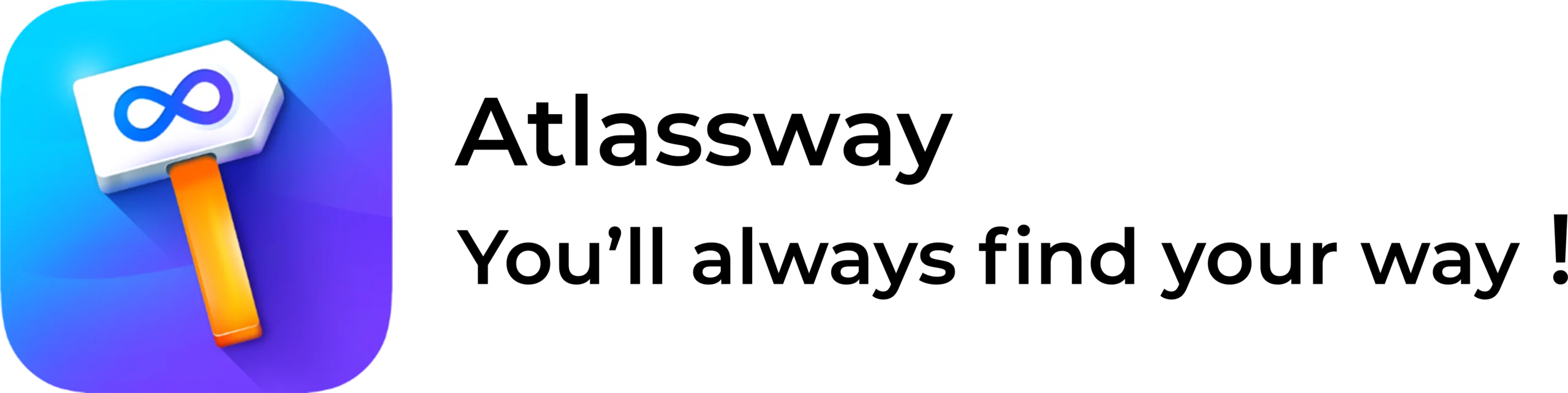Unexpected removal of key issues in Jira can disrupt your workflow, especially when important details vanish without warning. In this guide, we explore proven recovery techniques and share practical tips to help you safeguard your data against future mishaps.
How Jira Handles Deletions
Understanding the deletion process is key to choosing the right recovery approach:
- Jira Cloud: Once an issue is deleted, it is permanently removed. Without a backup, direct restoration isn’t possible.
- Jira Data Center/Server: Although issues are removed permanently, recovery options exist through specific tools and procedures.
Effective Methods for Issue Recovery
1. Restore Using Backups
Regular backups are your safest bet. Both Jira Cloud and Data Center support backup options to help restore missing issues.
Steps:
- Access the Administration settings.
- Navigate to the System section and choose Import & Export.
- Select your latest backup file.
- Import the backup to recover your lost issues.
2. Recycle Bin Option (Jira Data Center/Server)
For some Data Center/Server versions, plugins provide a “Recycle Bin” feature that simplifies the recovery process.
Steps:
- Install a Recycle Bin plugin from the Atlassian Marketplace.
- Open the plugin’s interface via your Jira dashboard.
- Locate the deleted issue and select the option to restore it.
3. Third-Party Recovery Applications
When backups or recycle bin options aren’t viable, third-party apps can retrieve important issue details, allowing you to manually recreate the issue.
Steps:
- Install a tool like Deep Activity Issue Change History from the Atlassian Marketplace.
- Launch the tool from your dashboard.
- Examine the change logs to gather the necessary details.
- Use the recovered data to manually reconstruct the deleted issue.
4. Email Notifications as a Resource
If you have Jira email notifications activated, your inbox might still hold essential details about the deleted issues.
Steps:
- Search your emails for Jira notifications.
- Retrieve key information such as the issue ID, summary, and description.
- Recreate the issue manually using these details.
5. Contacting Jira Support (Cloud Users)
For those using Jira Cloud, reaching out to Atlassian Support can be a viable route if standard recovery methods fail.
Steps:
- Visit the Atlassian Support Portal.
- Submit a ticket detailing the incident.
- Include specifics such as the project name, issue keys, and the deletion date.
Preventing Future Data Loss
Minimizing the risk of accidental deletions is as important as recovery:
- Restrict Permissions: Limit deletion rights to trusted users or administrators.
- Schedule Regular Backups: Automate backups to ensure data is consistently preserved.
- Use Monitoring Tools: Consider tools like Deep Activity Issue Change History to track changes and facilitate recovery if needed.
Final Thoughts
Restoring a deleted Jira issue can be tough. However, using backups, email alerts, or third-party tools can help recover your data. Jira doesn’t have a one-click undo, so these alternatives are your best option. For extra tips, check Atlassian’s support pages.