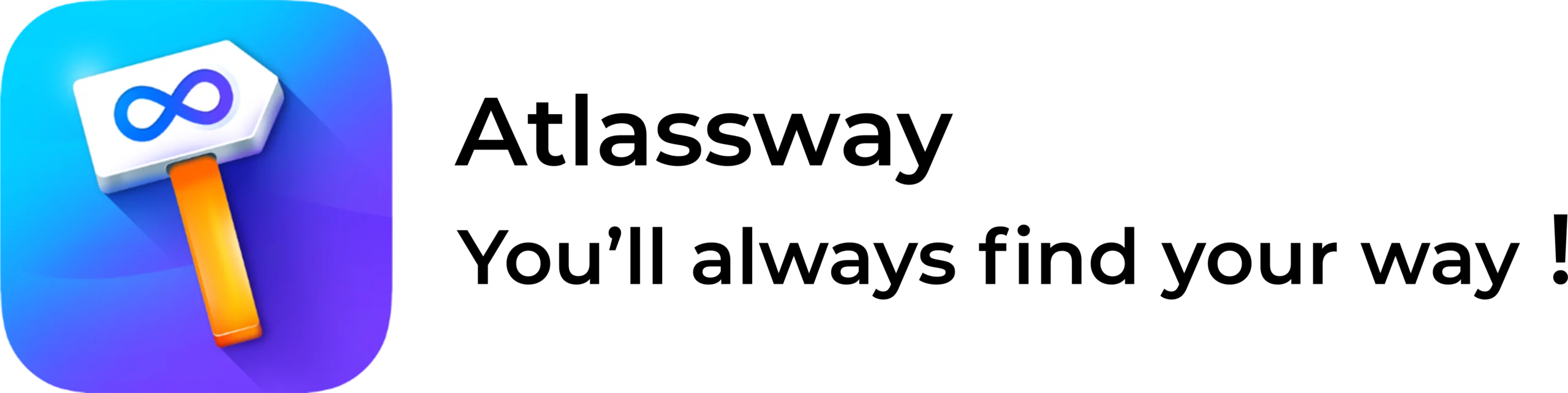You don’t often hear someone say that their lives are being improved by a Label app.
But such is the case with Horoquartz : Time management and scheduling Solutions, access control and security systems for SMES and large compagnies. According to Michel Roman, product & R&D director, Colored Label Manager is treated like no other Jira app on their system.
“Colored Label Manager provide an easy visualization of on a day to day basis ,Instead of storing all kinds of labels in one Label field, i can create many label fields and manage them easily in an intuitive interface. Using Jira select drop down list does not provide the same highlighting capabilities. I only want Jira users on a project to use labels from a predefined list in a project level and that’s work exactly as i want with Restricting some Colored Label Fields , Also i enjoy reporting now without deep knowledge in Jira Query Language (JQL)”
Let’s back up a bit and find out why Colored Label Manager for Jira has been such a hit for Michel and his team.
Native Jira Labels and custom fields
Horoquartz uses Jira Software to release new versions of their Time management and scheduling Solutions, and Jira Service Management for back-end ticketing. Before Colored Label Manager, the Horoquartz relied as much as they could on Jira’s built-in labels and reports. But because they are so limited and new labels can be created by users from the issue screen directly, they are not viewed as a source of truth. So users decided to use select custom fields instead of labels but so that they could make better graphs and charts from there.
The problem was that contacting Jira administrator each time to add or remove options from custom fields in different projects was taking time. A lot of time. There is a limit in Jira native reports to gather data from custom fields, so reporting on all tickets over the course of a year would take hours. What’s more is that we need to learn Jira Query Language (JQL) for that matter.
“It could easily take an hour to produce a report on a single data point ,” says Michel. “But our users didn’t see any issue with that. They were used to it. But I knew there had to be a better way.”
In Mars 2024, Michel started looking into other options to manage labels and installed three or four different ones in Horoquartz’s test environment. One of those was Colored Label Manager for Jira.
Colored Label Manager visualize your defined or used Jira labels inside your project and allow users to manage them, generate reports based on labels with at-a-glance quickness to save time and avoid mistakes and make your issues more colorful.
10 times better now than it was
Even though Michel and his team already liked what they saw in Colored Label Manager for Jira, he says it was our dedication to seeking and implementing customer suggestions quickly that sold it to them. During the trial phase. Michel raised a support request mentioned something that Colored Label Manager couldn’t do, specifically, restrict a label field, in this case project admin can prevent users to create new label items , they are required to choose existing ones.
Within a few days, one of our developers had mocked up some new functionality and, a few weeks later, rolled it out.
Colored Label Manager is now used heavily within software projects and ITSM at Horoquartz. The different ‘tribes’ and ‘squads’ that make up Horoquartz all have their own colored label fields Michel says the app also integrates well with the other Atlassian platforms they’re using, such as Deep Activity – Issue change History.
How colored label manager give Horoquartz the ability to restrict new labels creation ?
In each project label configuration you will find all used Jira label fields.
As a project administrator you can restrict a label field, in this case you prevent users to create new label items , they are required to choose existing ones. This fosters consistency across fields like Definition of Done (DoD), Definition of Ready, Acceptance Criteria, or Simple select list.
As Project Administrator you can define your label items and prevent users to create a new ones , they can use only the defined label items.
Go to your project and click on Setting
Go to → Colored Labels Configuration
Restrict or Unrestrict the desired label field
You should see something like this:
In this example, the project administrator restrict the label field Customers (see screenshot). Users can only consult the list of customers and use them in their tickets.
As Project Administrator
-
- Go to your project
-
- Click on Project Labels
-
- Select Country in the label field
- Define your label items
What users see :
Project administrator can also define new label items in the issue view (see screenshot)
-
- Click on the Customers label field
-
- Click on +
-
- Type a name
-
- Choose a color
-
- Click on submit
Once the label field Country is restricted and label items defined by the project administrator , other users (Not project admins) will see something like this :
They are required to choose existing label items, they can not define a new customers even in the issue view (see screenshot)
Need help?
Please raise an issue in our Help Center in case of questions or to report a bug, we are here to support you.